Batch statuses
This table describes the different payment batch statuses.
Status | Description | Next possible status |
|---|---|---|
Import in progress | File is currently being imported into, the system is still validating the transactions. | • Risk assessment |
Draft | Applies to Manual Data Entry and Direct Debit Management batches. Transactions will be combined into one batch; however, the batch can still be amended before approving for submission. | • Pre-entered |
Risk assessment | This message is a pass through status for batches where Protect has been enabled. Protect scans payments for risk and reports back. | • Entered |
Pre-entered | Applies to Manual Data Entry and Direct Debit Management batches. Batch is moving from draft to entered status. | • Risk assessment |
Entered | Batch has been created in Autopay Online Plus. You can now approve or reject the batch. | • Part approved |
Approved | Batch has been approved and is now ready to be sent. | • Sent |
Part approved | Multiple level of approval is required based on payment profile permissions. | • Approved |
Rejected | Batch has been rejected, and can no longer be sent. Reasons for a batch to be rejected would either be by the action of a user, Protect (if enabled) where the risk assessment has been set to error the batch or an incorrectly formatted file has been uploaded. Batches can be edited after being rejected to correct the data and re-upload if required. | • Archived |
Committed | A status to confirm the file is ready for Bottomline to send at the next possible sweep. | • Locked |
Locked | This status only appears on batches when Bottomline are completing the sweep, and are preparing the batch for submission. | • Rejected |
Sent | File has been sent to Bacs and process confirmed complete. | • Archived |
Rejected by Bacs | File has been rejected by Bacs during transmission process. Bacs server rejected the whole submission. | • Archived |
Held for escalation | Bottomline have submitted a Bacs/FPS file but there has been no final sign-off from the Bacs server that it has received all of the data. | • Rejected (if not received by Bacs) |
Archived | Data is archived. The file is no longer visible from the ‘Card’ view on the main Autopay Online Plus home screen and can only be seen on the ‘Grid’ view. | No further action |
Withdrawn | Users who have contacted their sponsoring bank to withdraw a payment file that has been sent to Bacs can manually update the status of the submission to Withdrawn. This allows users to easily reconcile their payments and help mitigate sending duplicates if the status is not updated on receipt. | • Archived |
Updated about 2 months ago