Installation
This section describes how to install the Drive software. If you haven’t already downloaded the software, please contact your project coordinator.
Make sure that you have checked the prerequisites before starting the Drive installation, see the section Prerequisites.
Software contents
The table below details the DriveSetup install package.
Item | Description | Versions |
|---|---|---|
drive.jar | The executable Drive service. | All |
drive.bat | Batch file used to run Drive on 64 bit operating systems. | All |
drive-windows‑service.bat | Batch file used to configure Drive and install it as a windows service on 64 bit operating systems. | Version 5 or less |
start‑drive‑windows‑service.bat | Batch file used to start Drive windows service on 64 bit operating systems. | Version 5 or less |
stop-drive-windows‑service.bat | Batch file used to stop Drive windows service on 64 bit operating systems. | Version 5 or less |
nssm-2.24.bat | Batch file used to configure nssm to set up Drive as windows service on 64 bit operating systems. | Version 5 or less |
nssm-2.24 | Folder containing nssm for 64 bit operation systems. | Version 5 or less |
jre1.21* | Folder containing the packaged Java Runtime for 64 bit operation. | All
|
clone-drive.bat | Batch file use to clone the current setup directory to allow multiple instances of Drive to run from one server. | Version 6 and above |
drive-windows-service.exe | Executable file use by drive to create the windows service during install and cloning of an instance. | Version 6 and above |
Installing the software
-
Run DriveSetup.msi.
-
Click Next.
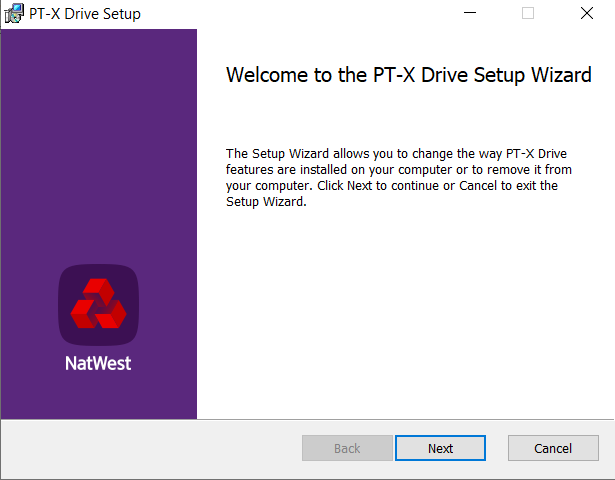
- Select the installation path. Click Next.
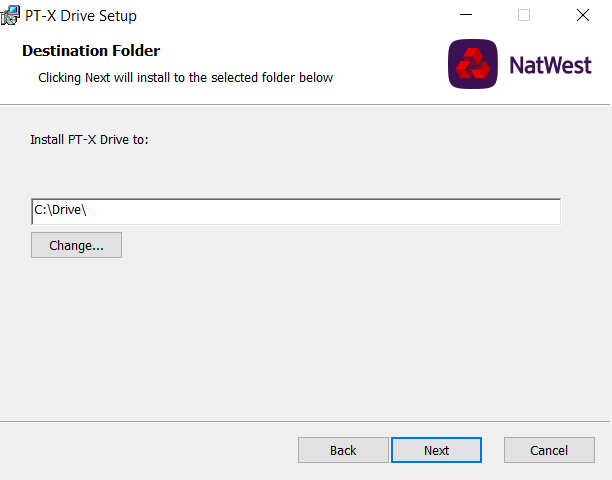
- Click Install.
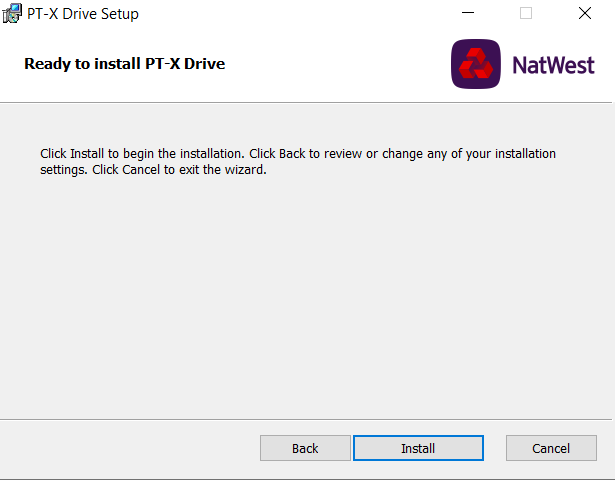
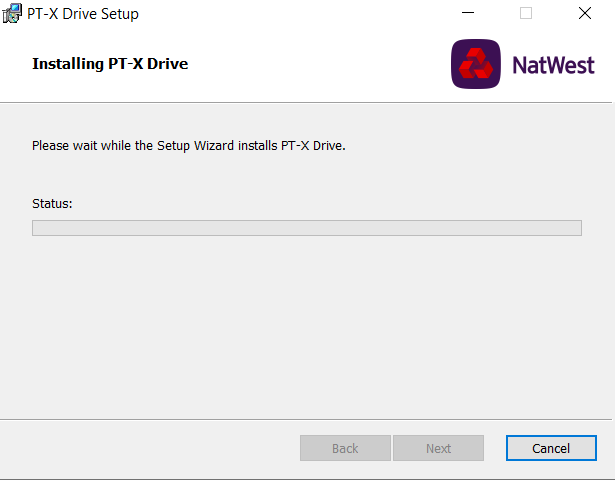
- Enter the system user email address and password. Click Next. Note: If you intend to set up Drive as a Windows service, the email name and password can be left blank at this stage as they will be obtained when setting up the Configuration.
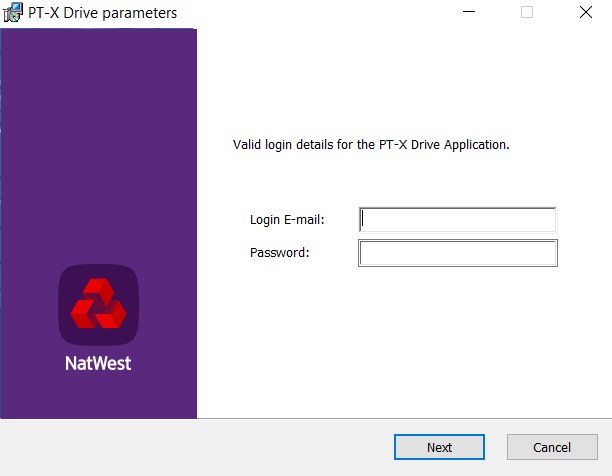
- Click Finish.
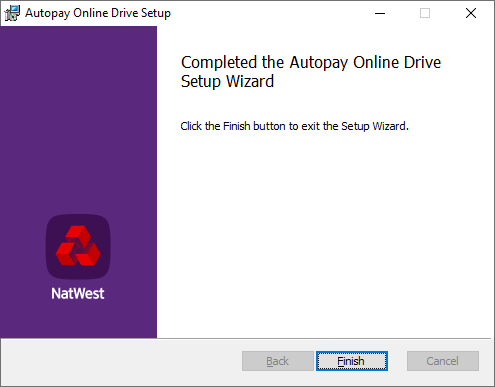
- Software installation is complete. The Windows Service will now be created and named Drive.
Updated 2 months ago