Updating a user's details
Note
- It is not possible to edit a user's details if the user is in a temporarily locked state, see User statuses.
- Multi admin may be enabled, see the section Multi admin for more details.
-
Navigate to the Users screen and click on the Email address of the user you wish to update.
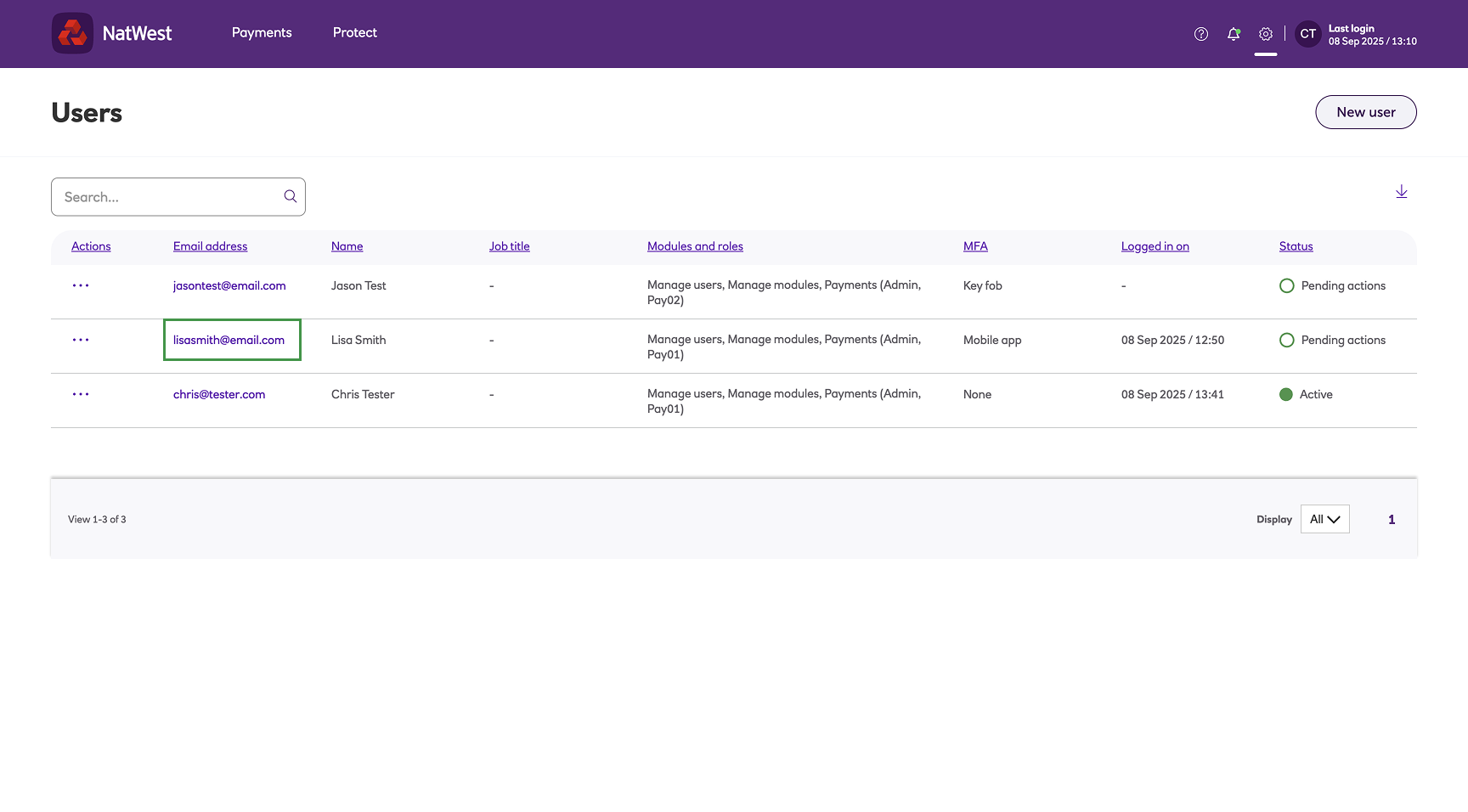
-
The User page for your selected user is displayed:
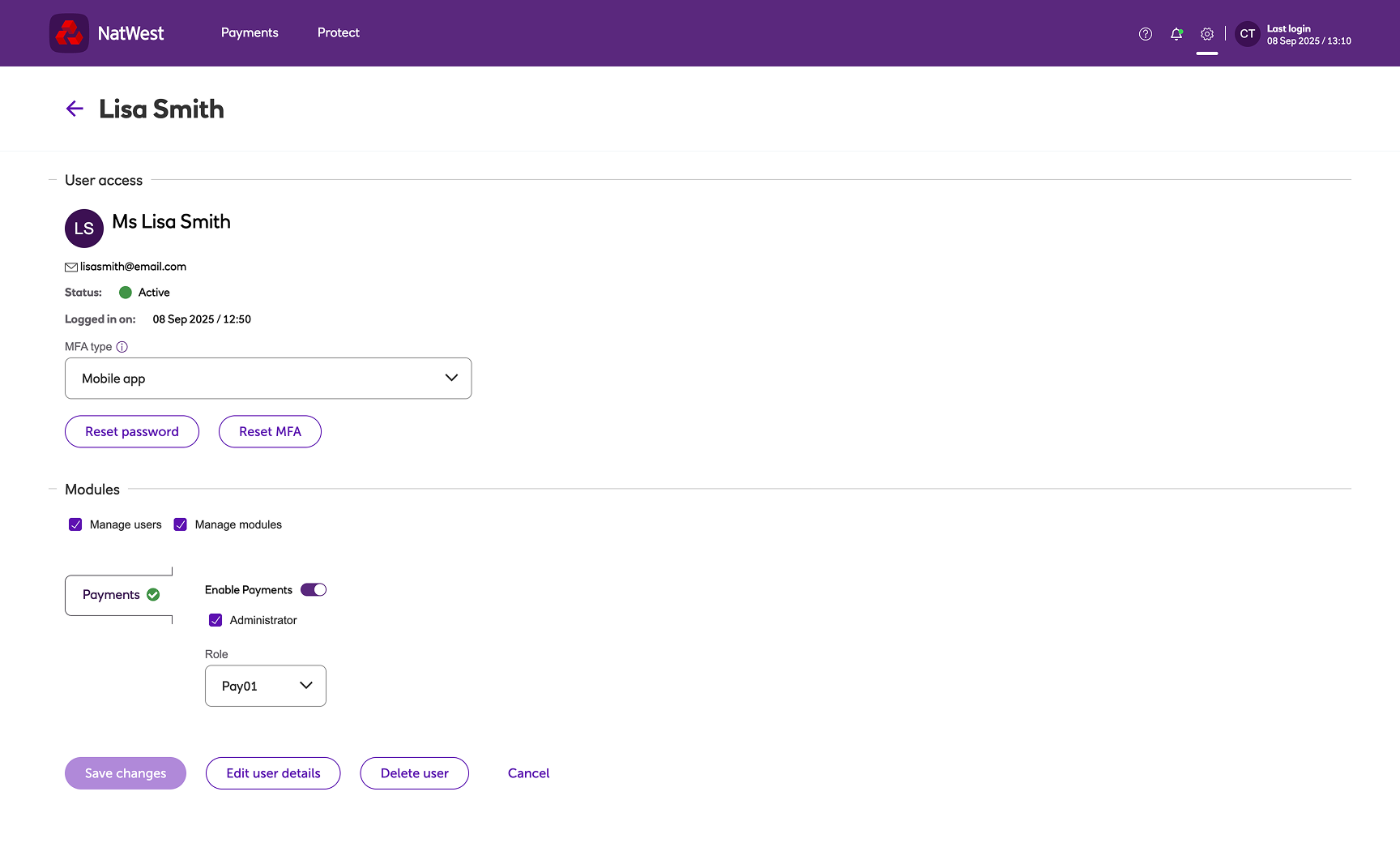
The following actions are available from this page:
-
Resend the user's welcoming email if a new user has not yet activated their account.
-
Change the user's MFA type, using the drop-down selection box and the appropriate button.
-
Initiate a reset of the user's password by clicking the appropriate button.
-
Update the module settings and permissions for the user.
-
Edit the user's basic details (name, job title, phone number etc) by clicking the Edit user details button at the bottom of the screen. This causes the User details page to be displayed. Update the details as described for creating a user, above.
-
Delete the user, by clicking the Delete user button at the bottom of the screen.
If you make any changes on this page or to the basic user details, the Save changes button becomes active. Click to save your changes.
Updated about 1 month ago