Checking Your Beneficiary Details
Prior to making payments from templates, you’ll need to check your beneficiary details are correct and delete any you no longer want to pay from the system.
- Click New payment from the All payments screen or navigate to the Payments tab in the main menu and click New payment. You’ll be taken to the New payment screen.
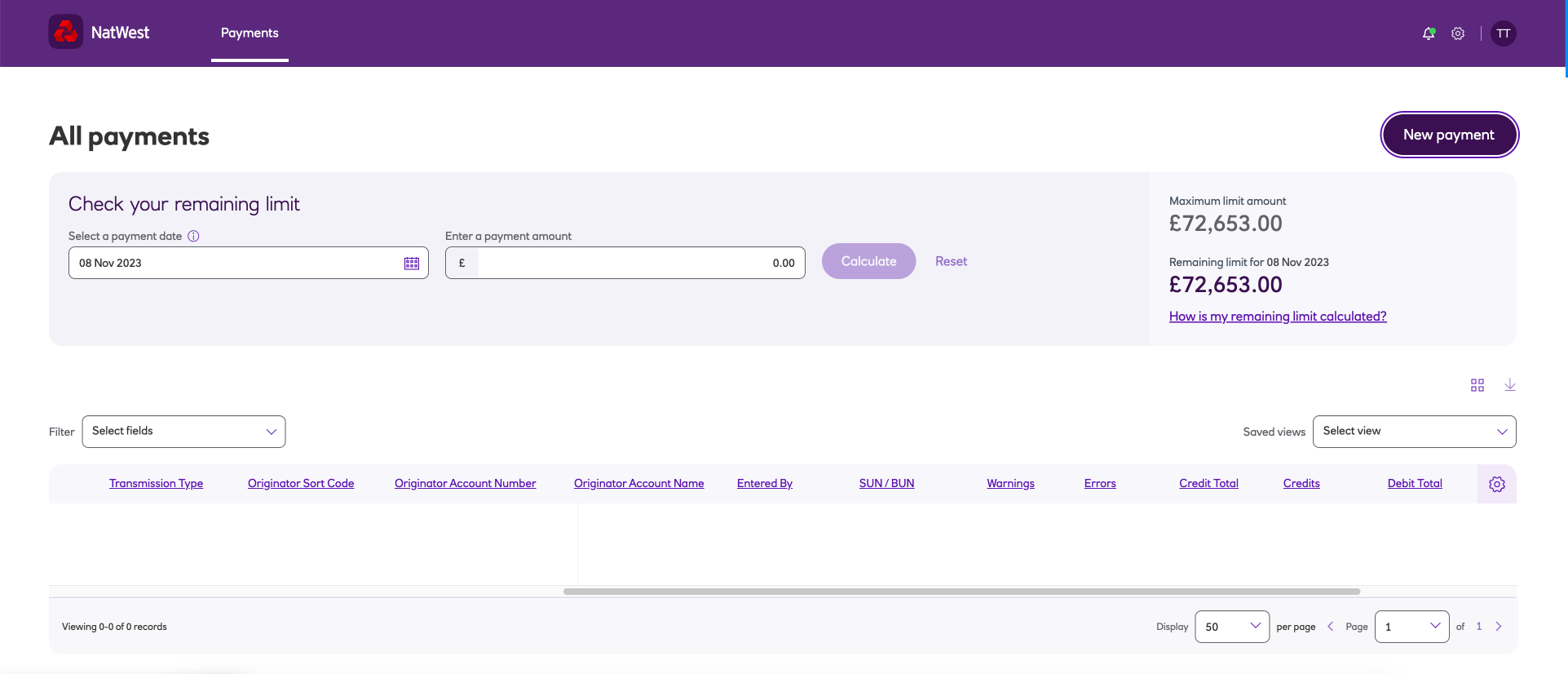
-
If you have multiple payment profiles, you will need to check all templates and beneficiaries associated to the profiles.
-
Select the required Payment profile from the drop down list. Below the payment profile that you’ve selected, you’ll see your Payment templates.
-
Click on the required Template name this will provide you with a list of the beneficiaries included in that template and associated to the payment profile you selected.
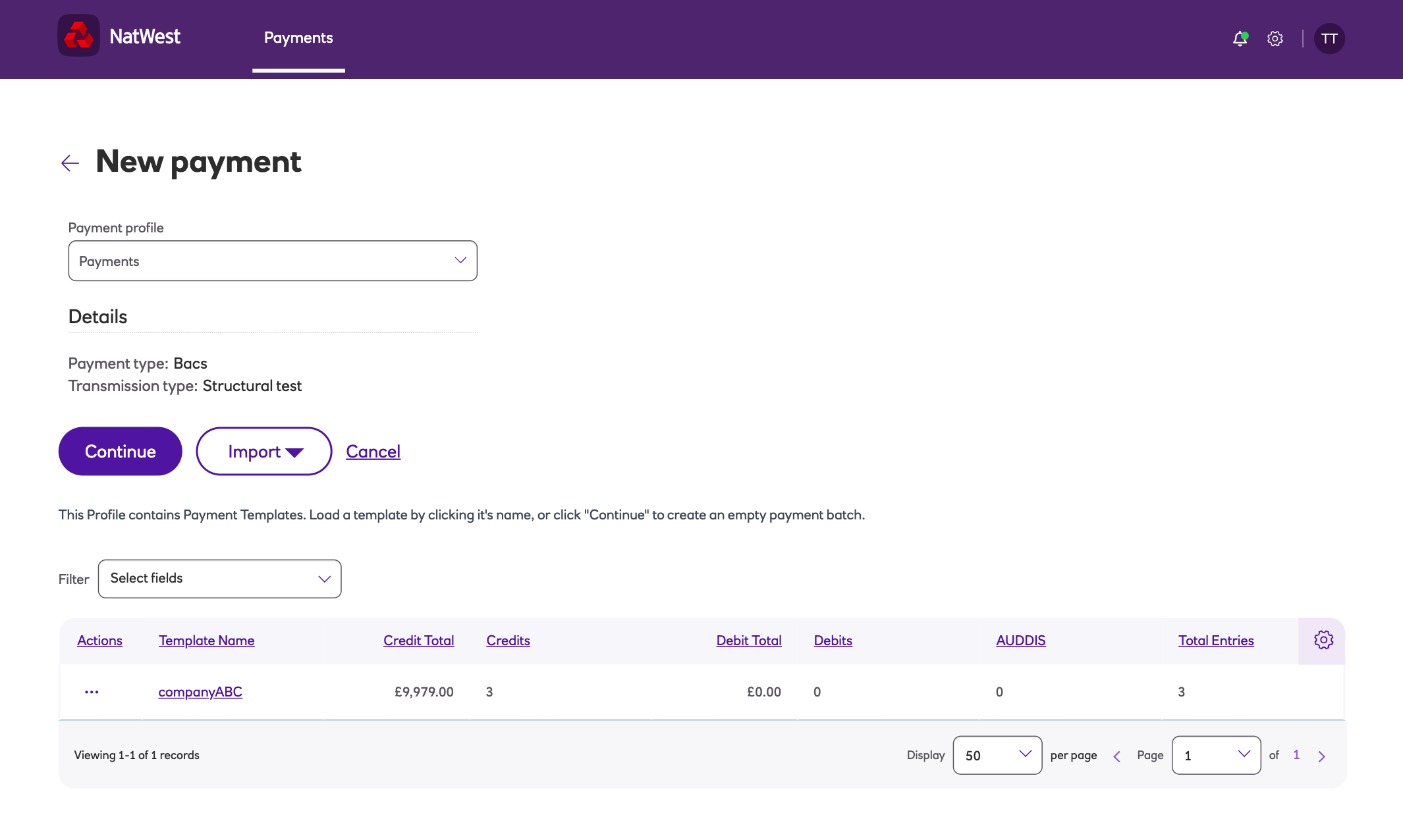
- If you no longer need to pay a beneficiary and want to delete them from the system, click on the bin icon to the right hand side of their details.
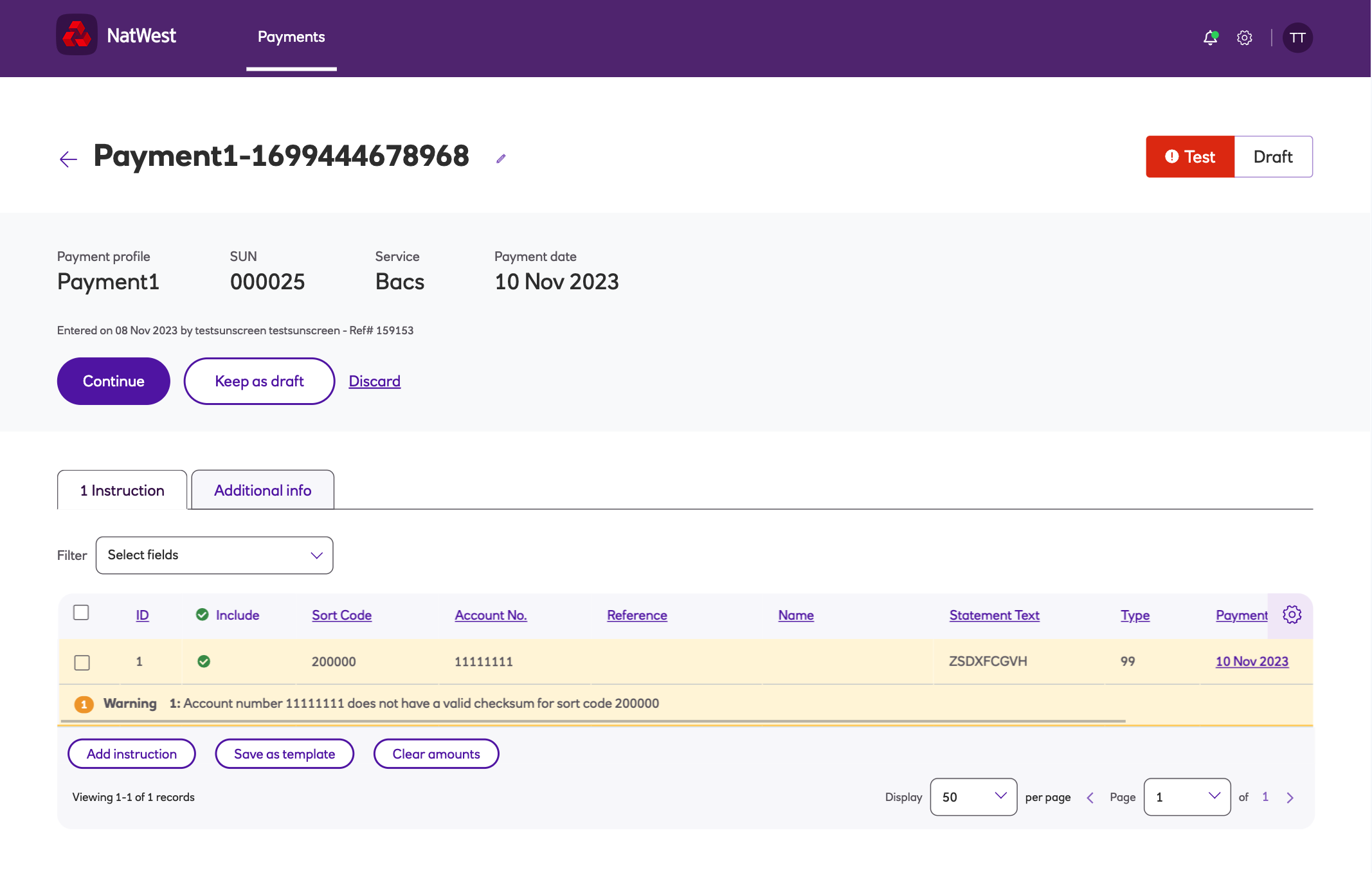
The Updating an existing beneficiary template section will guide you through how to make changes to existing beneficiary details and add new beneficiaries within an existing template.
- If you want to save the changes you’ve made as a new template or update to the existing template, click Save as template.
- To save as a new template, enter a new template name that is different from the existing template name - make a note of this name and click Save.
- To update the existing template, you’ll need to save the template with the exact same name and click Save.
Updated about 2 months ago