Configuration
When drive-windows-service.bat is executed, either when Drive is first installed or later to rebuild the configuration, you will be prompted for the following information:
Item | Description | Available from version |
|---|---|---|
Base application URL | This is the instance of Drive you’re connecting to. Clicking enter will select the default URL (https://autopay-online.natwest.com). | All |
User email address | This is the user email id used when setting up the Drive user (see Creating a user). | All |
User Password | The password associated with the specified user account.
| All |
Archive folder for uploaded | By entering a specified directory, Drive will attempt to archive all processed files into the set location on upload to Autopay Online Plus. | 2.0.0 |
Drive log location | The directory for the log files. | 6.0.1 |
Logs prefix | The prefix for the log files. | 6.0.1 |
Drive auto delete log files in days | The number of days after which Drive will automatically delete log files. | 6.0.1 |
Drive log Level | The applicable log levels for Drive are TRACE, DEBUG, INFO, WARN, ERROR, FATAL. The default log level is INFO. If log level is set to DEBUG you will see log messages of level DEBUG and above.
| All |
Drive poll interval | The number of seconds the drive should wait before checking the watch folder for any other files ready for upload. | All |
Drive delay file processing | The number of seconds Drive will wait for processing new files. If this value is set to 0, then Drive will process the files as soon as they are seen in the watch folder. If Delay Time is set to be greater than zero, Drive will compare the modified time of the file with current system time and only process the file if current system time and file modified time is greater than the Delay Time. | All |
Drive offline interval | If Autopay Online Plus is taken offline for maintenance, instead of drive stopping it will wait for the configured period and then attempt the connection again. | 2.0.0 |
Drive auto refresh profile | If specified and greater than 0, Drive will auto refresh the payment profile settings at the configured intervals. The default value is 0 hours, which disables the auto refresh intervals. The valid ranges are between every 1 hour to every 24 hours. | 2.0.0 |
Report collection frequency | The frequency that Drive will export Bacs messages. The default value is 2 hours. Valid values are 1 or 2 hours. | 3.2.3 |
Bacs Report Folder to | Drive will attempt to export Bacs reports (Bacs messages and submission reports) into the specified folder. If not specified, Bacs reports will be exported to a sub-folder under the Drive installation folder. Bacs messages are exported into a sub-folder called bacs-messages and submission reports are exported into a sub-folder called submission-reports. | 3.2.3 |
Single App Instance | Set to true or false. If set to false, then allows running two instances of Drive.
| All |
Convert Bacs XML reports to CSV | The format of the exported reports can be updated by editing the CSV templates (XSL files) in the directory \csv-templates.
| 3.2.3 |
Blocked Folder to store blocked files due to unsupported file extensions | Folder to store files blocked due to having an unsupported extension. | 5.0.1 |
Auto refresh Deny List interval in hour | The frequency that Drive will automatically refresh the list of blocked file extensions. | 5.0.1 |
Updated about 2 months ago