Setting up roles
When you are setting up users for the first time you will need to give them a role.
Roles enable you to set up a user’s permissions on payment and collection profiles in the system. The role specifies what the user can see and what actions they are able to perform on payment and collection profiles.
Note
Multi admin is an additional feature and if enabled on your tenant, administrator approval is required on any actions before they come into effect. It can be applied when managing users, payment profiles, and roles. See the section Multi admin for more details.
Create a role
-
Log into the system as an administrator.
-
From the settings menu (cog icon) select Roles.

-
Then click New role.

-
You’ll need to give your new role a Role name and Description – the role name is what you see in the user settings screen drop down menu, so ensure the name is something you can easily identify.
-
The permissions for the module you are configuring need to be enabled.
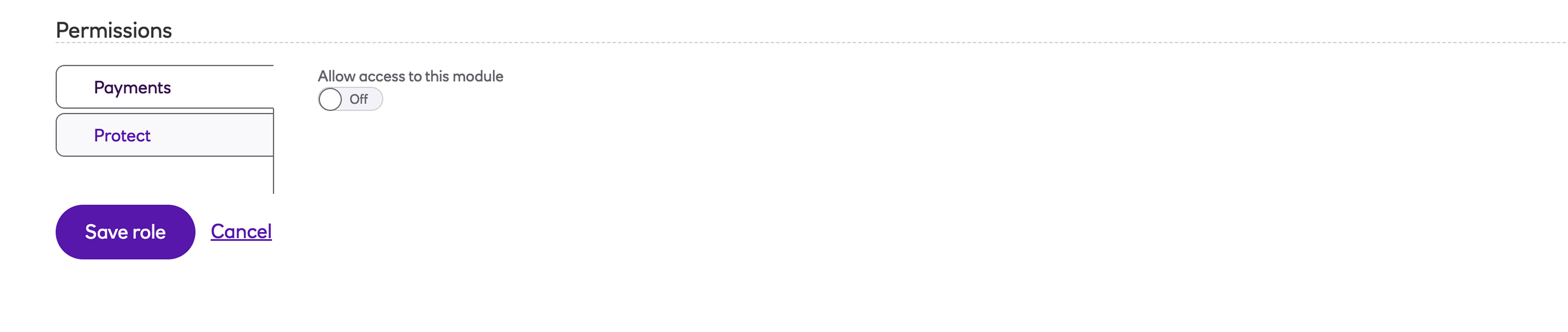
-
There are 2 areas of permissions you will set in this screen:
- the actions the user can perform
- the profiles the user has access to, to perform the actions.
-
There are then 2 further options available; standard permissions or advanced matrix permissions, see the sections below for more details.

-
If a user will need access to the Protect features then the Protect module will be enabled for the role. Enable the Risks log and Edit deny lists permissions as required.
-
When you have finished making your changes, click Save role.
-
The role can now be assigned to a user (from the Settings menu, select Users under Management, and then select the user.)

Standard permissions to all profiles
In the example below, the user has the ability to Create payments, Approve payments, view Archived payments and Report actions. The box that enables the user to Approve files that they have uploaded has not been ticked.
- Create – The ability to create manual entry payments.
- Approve – The ability to approve and un-approve payment files for submission.
- Commit – The ability to commit the payment file ready for submission to Bacs.
- Archive – Allows archiving of rejected or sent submissions.
- Report actions – Ability to view Bacs reports.
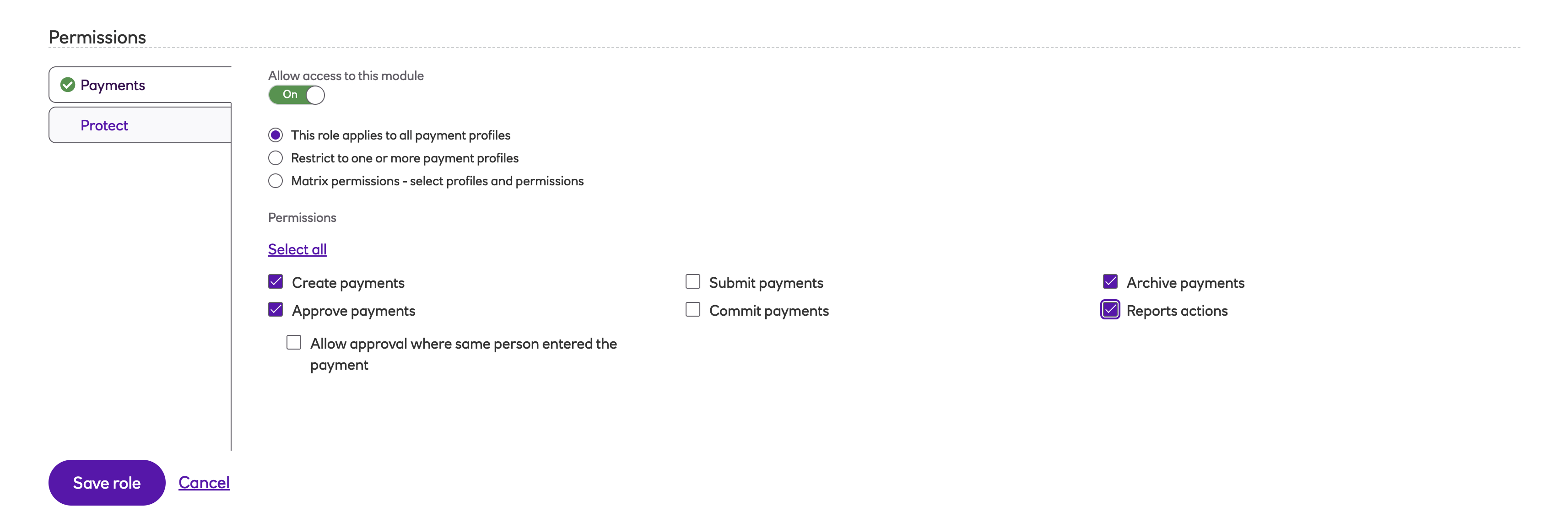
This set of actions can be tailored to one or more profiles.
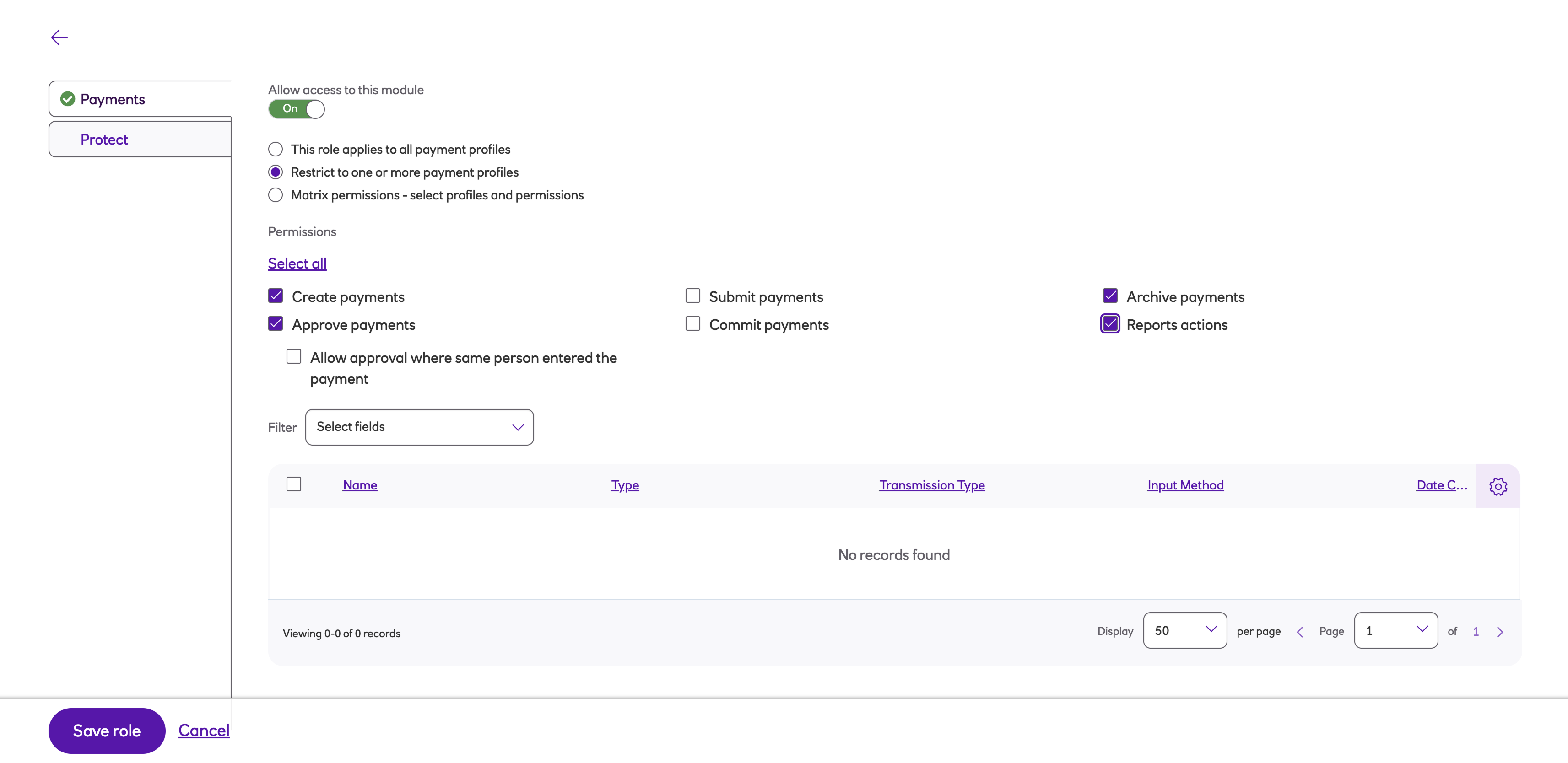
Advanced matrix permissions
Advanced matrix permissions can be applied to the role by clicking Matrix permissions.
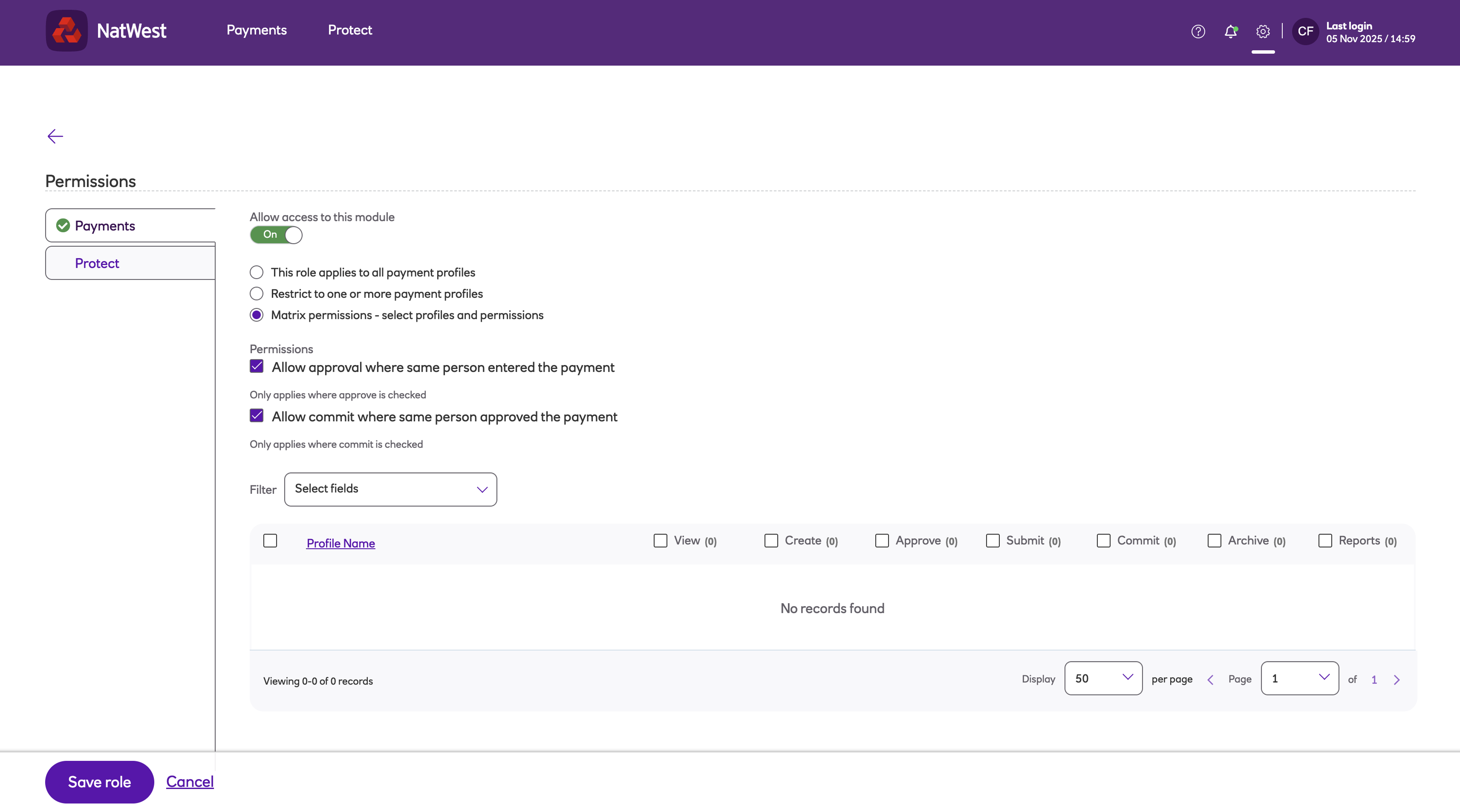
The role can be customised further by adding or removing specific actions to and from specific profiles.
Updated about 2 months ago