Plan templates
Plan templates define the frequency and amounts of the payments you wish to collect. You use a plan template when creating a mandate.
You can specify how regularly the payment is taken (in weeks, months or years) and how long the plan should continue for (until further notice, after a specified number of occurrences or end by a selected date). For example, you may wish payments to be taken monthly, on the second Friday in the month and continue until further notice.
You can specify the payment amounts by:
-
Setting the regular payment amount to be taken.
-
Having a different first amount to the recurring payments.
-
Specifying a different last amount (for plans which end by a selected date or end after a specific number of payments).
-
Specifying a total amount to be taken (for plans which end by a selected date or end after a specific number of payments).
Note: You cannot set a total amount and regular amount.
-
Setting the payment amounts when the plan is selected.
To view all plan templates navigate to the Collections menu and click Plan templates under View.
Create a plan template
-
Navigate to the Collections menu and click Plan templates under View.
-
Click New template.
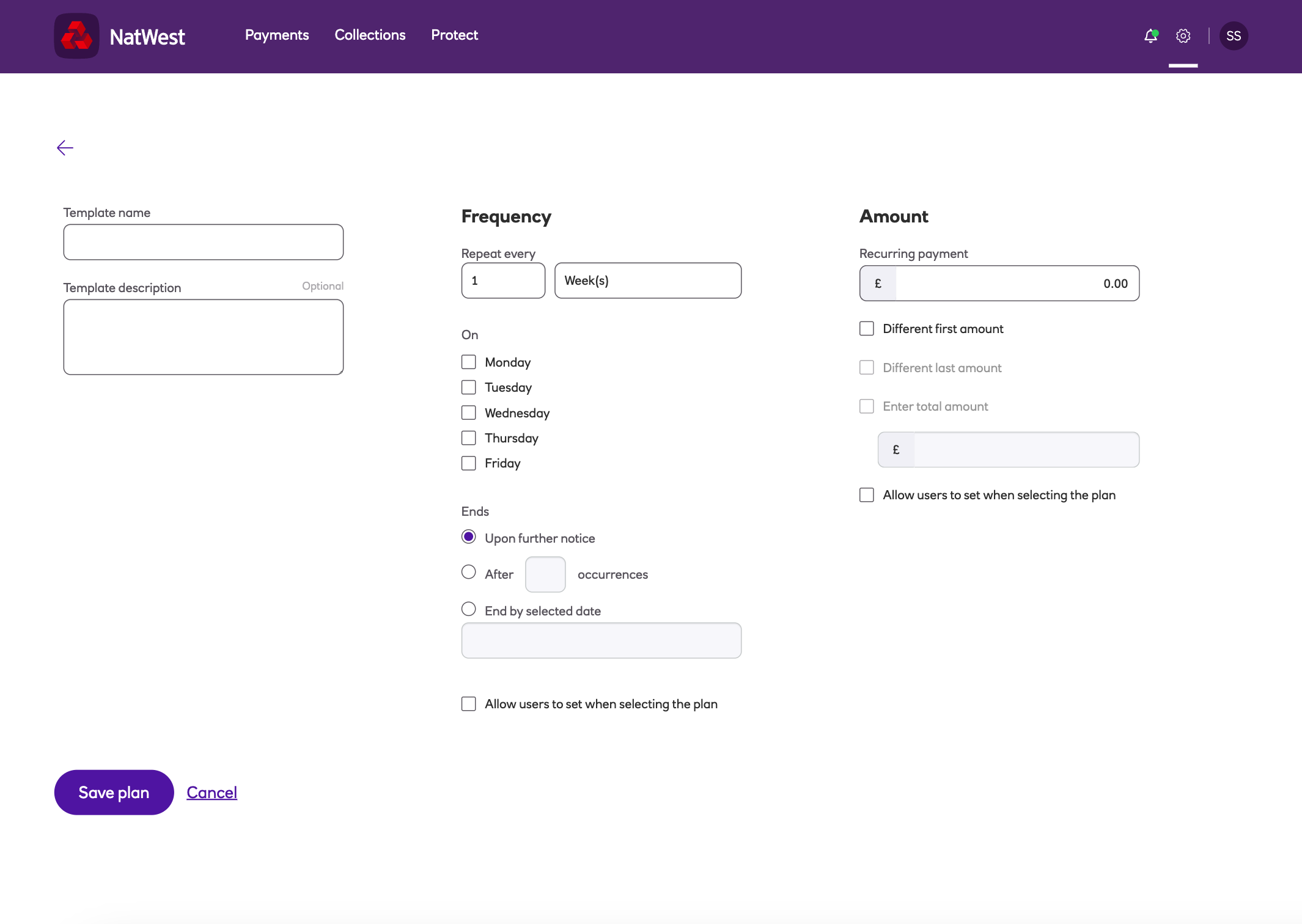
-
Enter the Template name and a description (optional).
-
Select the Frequency options:
- Repeat every – choose from the drop down options to collect every month, week or year.
- On the – choose from the drop down to select which day to collect on.
- Ends – choose when to end the plan. You can end the plan after so many occurrences, end on a selected date or continue until further notice.
- Allow users to set when selecting the plan – tick this check box if you want users to set the frequency when selecting the plan.
-
Set the Amount options:
-
Recurring payment – this is the regular amount to be taken.
Note
You cannot set recurring amount if you already have a total amount set.
-
Different first amount – set this if the first amount is different to the regular amount
-
Different last amount – set this is if the last amount is different to the regular amount. This can be set for plans which end by a selected date or end after a specific number of payments
-
Enter total amount – the total amount. This can be set for plans which end by a selected date or end after a specific number of payments.
Note
You cannot set total amount if you already have a regular amount set.
-
Allow users to set when selecting the plan – tick this check box if you want users to be able to set the frequency when selecting the plan.
- Click Save changes.
Updated about 2 months ago