Using Drive
Once the Drive service has been installed and the Windows Service is running, the URL, email address and encrypted password used to authenticate, will be stored in a locally created settings.xml file. These credentials will be used to allow Drive to authenticate with Autopay Online Plus to allow file import.
Uploading files
To upload a file, it should be copied to the Watch folder (if one is specified in the payment/collection profile) or the default directory created for that payment profile in Autopay Online Plus. The file will then be uploaded to Autopay Online Plus via the user account that Drive is using to authenticate.
Once the file is uploaded your payment data will be available within Autopay Online Plus.
Exporting Bacs reports
Enabling the Automatically download reports option for a payment profile will allow Drive to automatically retrieve Bacs reports (Bacs messages and submission reports). The reports will be exported into Drive on a regular basis seven days a week. The Report collection frequency option defined in the settings.xml file determines how often Drive will export reports (see Configuration).
The exported Bacs reports will be placed in the folders ‘bacs-messages<SUN>’ and 'submissionreports<SUN>' of the Drive installation folder unless changed via the configuration option Bacs Report Folder to download the bacs messages (see Configuration).
Exported Bacs messages will be in XML / XHTML format and exported submission reports will be in PDF / XML format.
Reports associated to the SUN will be placed under the corresponding SUN folder. Once the report is retrieved successfully by Drive they will be marked as ‘downloaded’ within Autopay Online Plus to prevent duplicates.
Logging
Drive will let you choose the log level by amending the logging level in the settings.xml file in the installation folder. The Drive service should be restarted. However, it is advised that this action should only be actioned by a suitably qualified administrator, or with the assistance of Bottomline support. The default log level is INFO. If you’d like a detailed logging, change the log level to DEBUG.
There will be two log files generated activitylog.out and log.out in the logs folder within Drive. From version 6.0.1, it is possible to specify the logs folder and the prefix for the log files within Configuration. Activitylog.out will include activity information such as user authentication, file detection, file uploaded or failed, file moved or deleted. Log messages with levels INFO and above will be logged into the activitylog.out.
Based on the log level setting, log.out will have a more detailed logging; depending upon the logging level selected. DEBUG and TRACE will produce more detailed logging whilst INFO and ERROR will be reduced.
Log files will roll over on a daily basis, which means every day there will be a new log file, and the old one will be renamed by appending the date at the end of the file. From version 6.0.1, it is possible to specify the number of days after which Drive will automatically delete log files within Configuration.
Updated 2 months ago