Multi admin
Multi admin is an additional feature and if enabled on your tenant, administrator approval is required on any actions before they come into effect. It can be applied when managing users, payment profiles, and roles.
Multi admin ensures that a single administrator can't make changes by themselves and that multiple administrators are always required.
Managing users
Note
This section contains details for managing users from the Management menu. For system users (accessible from the Payments menu), see the section below.
If enabled, at least two administrators must be created with the Manage users privilege for multi admin to take effect. Actions include creating users, updating user details and updating payments roles and permissions assigned to a user.
When managing users, multi admin works as follows:
-
Administrator A updates a user and a change request is generated. At this point they have the option to reject their changes or continue with their change request and return to the Users screen.
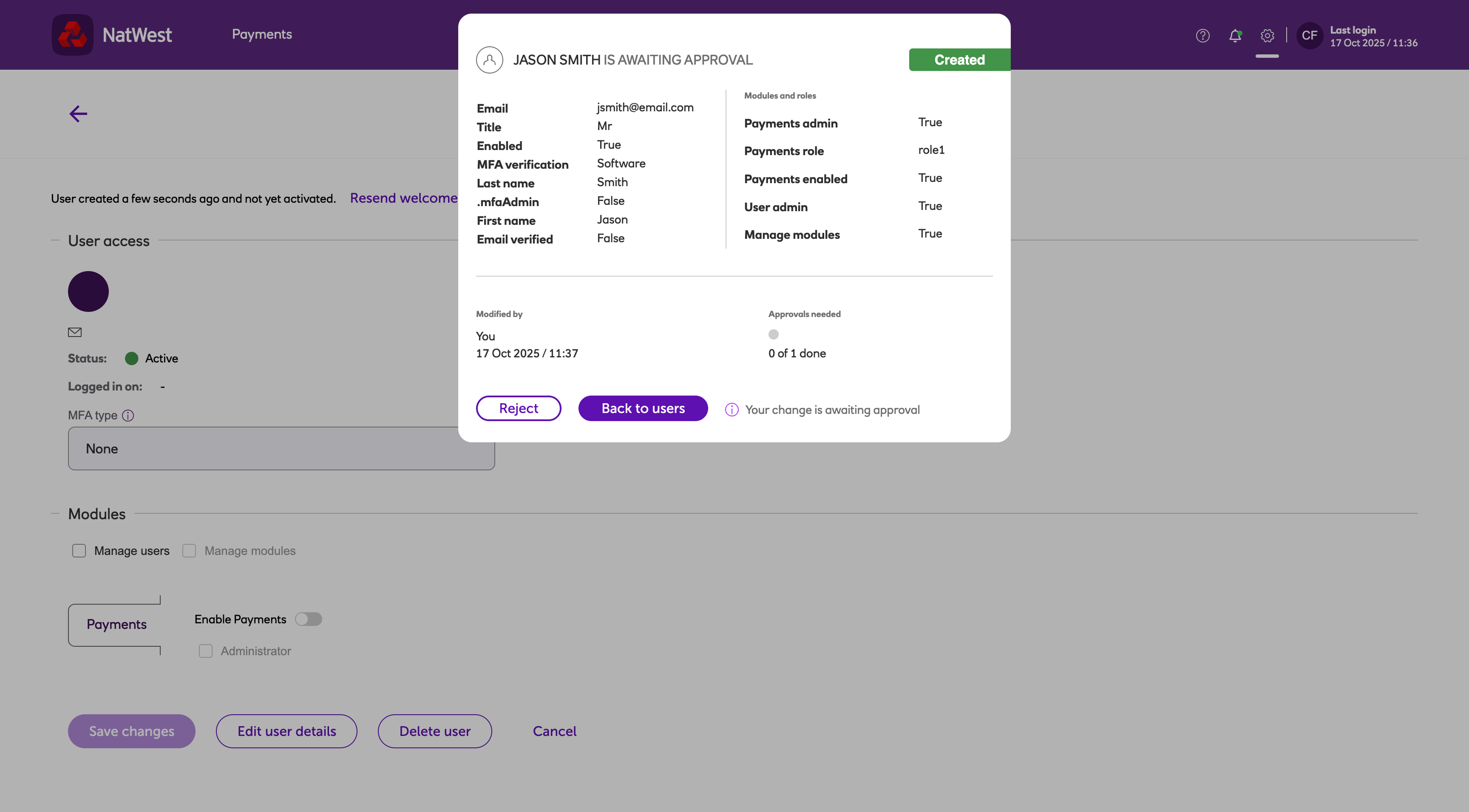
-
From the Users screen, administrator A or administrator B clicks Start reviewing to review any pending change requests.
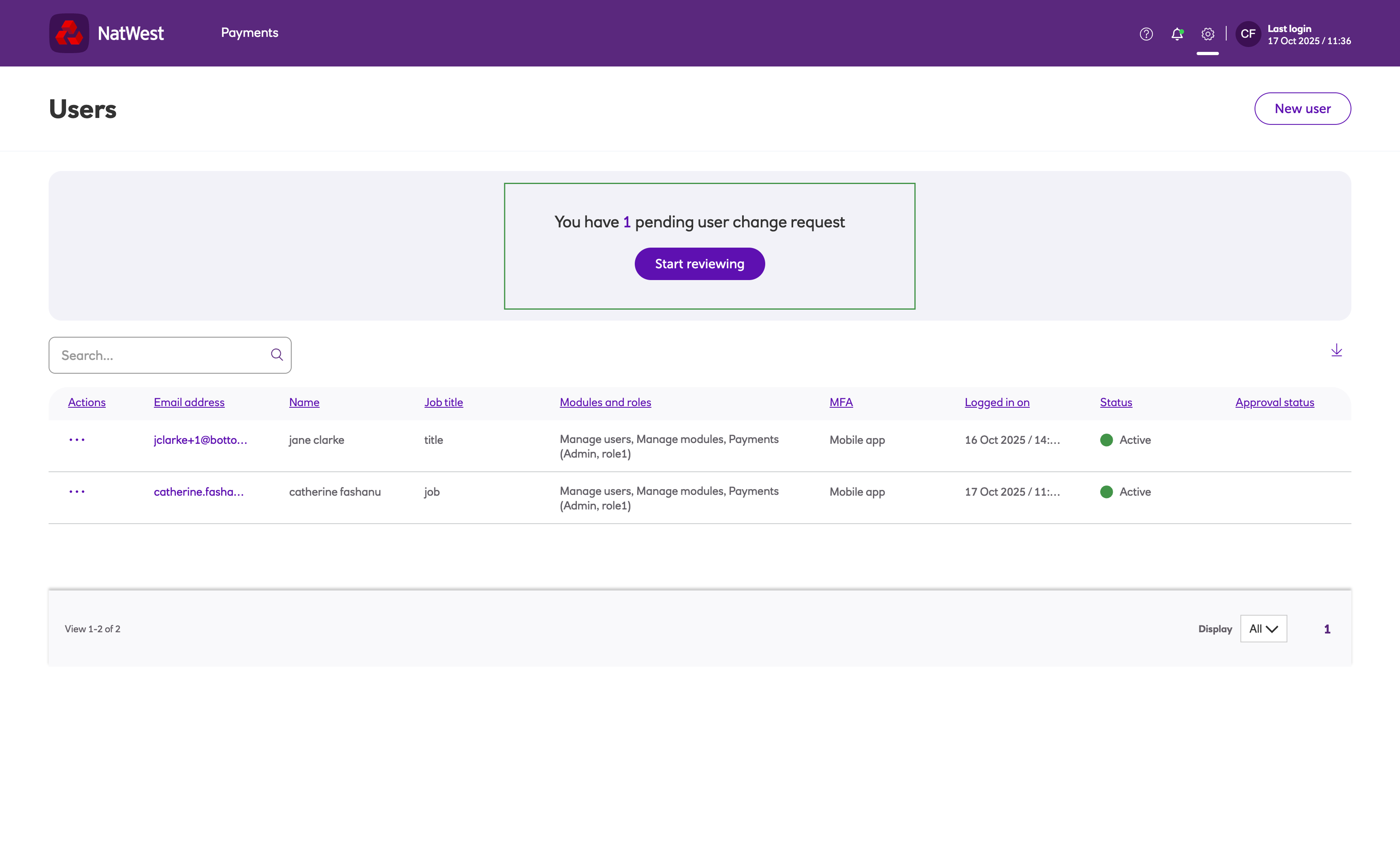
-
Administrator A (who updated the user) has the option to reject the change.
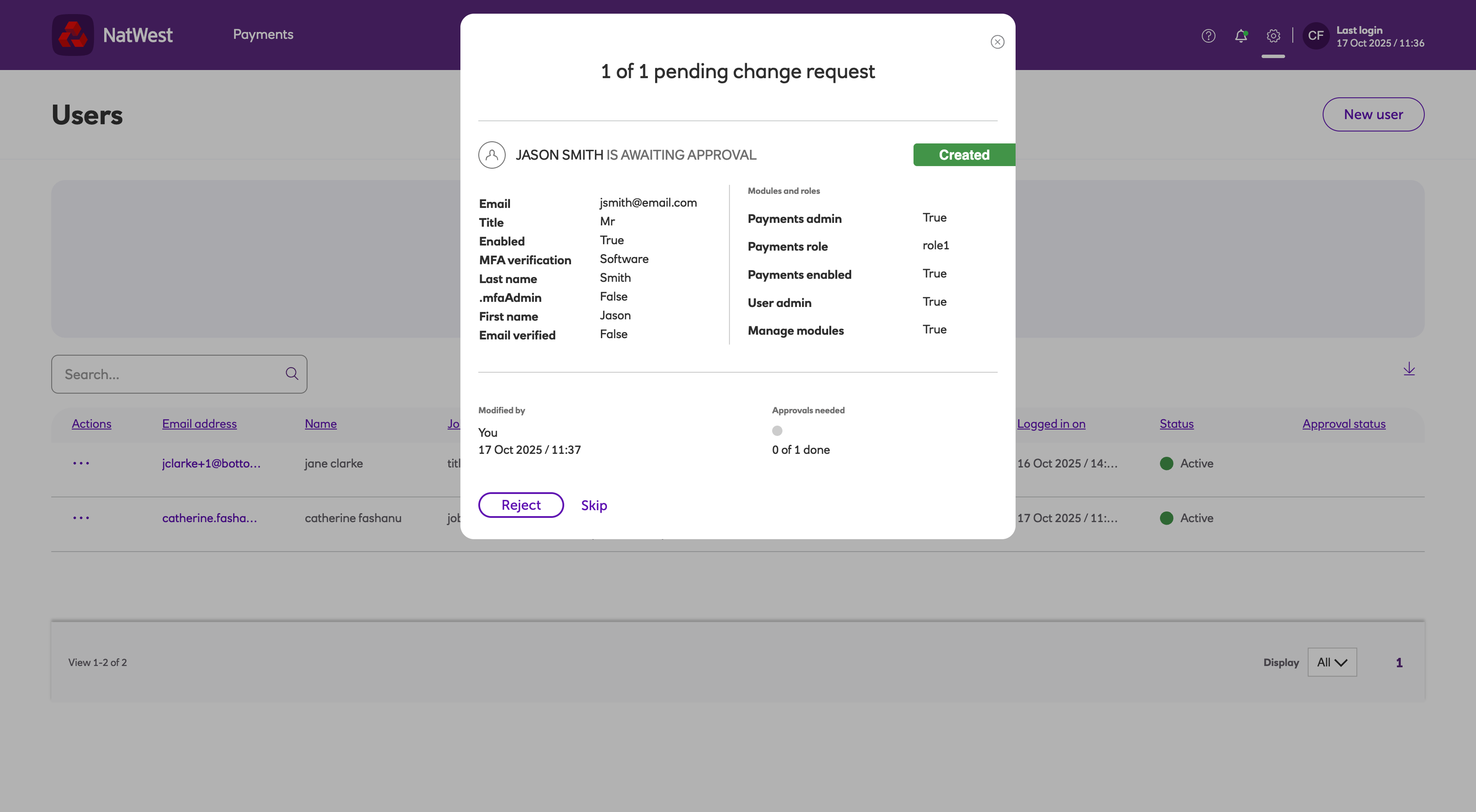
-
Administrator B has the option to approve or reject the change.
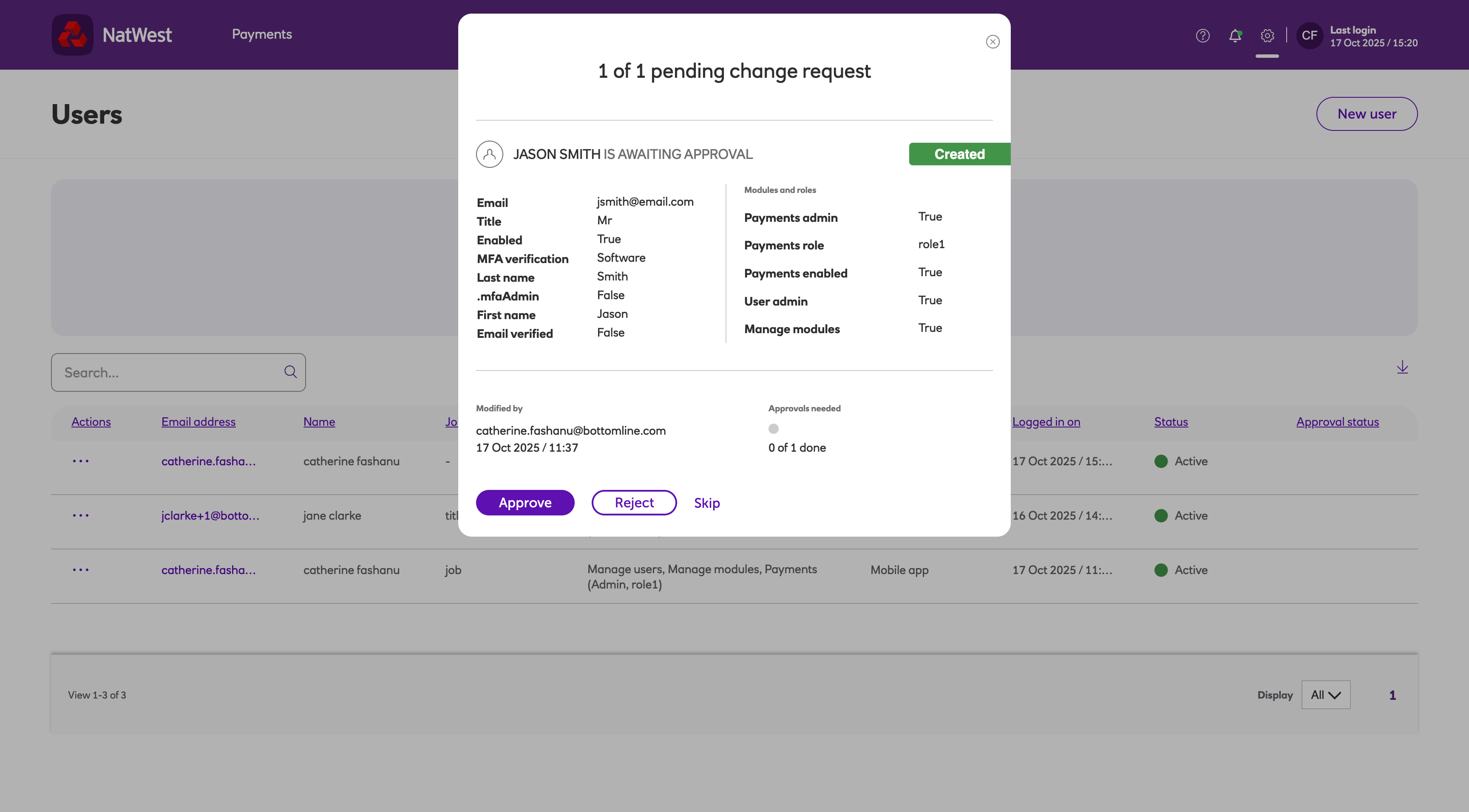
-
Once approved the change comes into effect.
Change requests can also be reviewed when viewing a user's details.
Notes
A newly-created user does not appear in the Users grid until their change request has been approved. At this point, the creation process is deemed complete, the user becomes visible in the Users grid and the 'Welcome' email is sent.
When a user has a change request pending, they are locked for editing. No further changes are permitted (other than the reset functionality) until the request is either approved or rejected.
When deleting a user, a confirmation message will be displayed. The request can then be subsequently approved or rejected.
Payments
Enabling multi admin affects the following payment functions:
- Payment profiles
- Payment roles
- System users
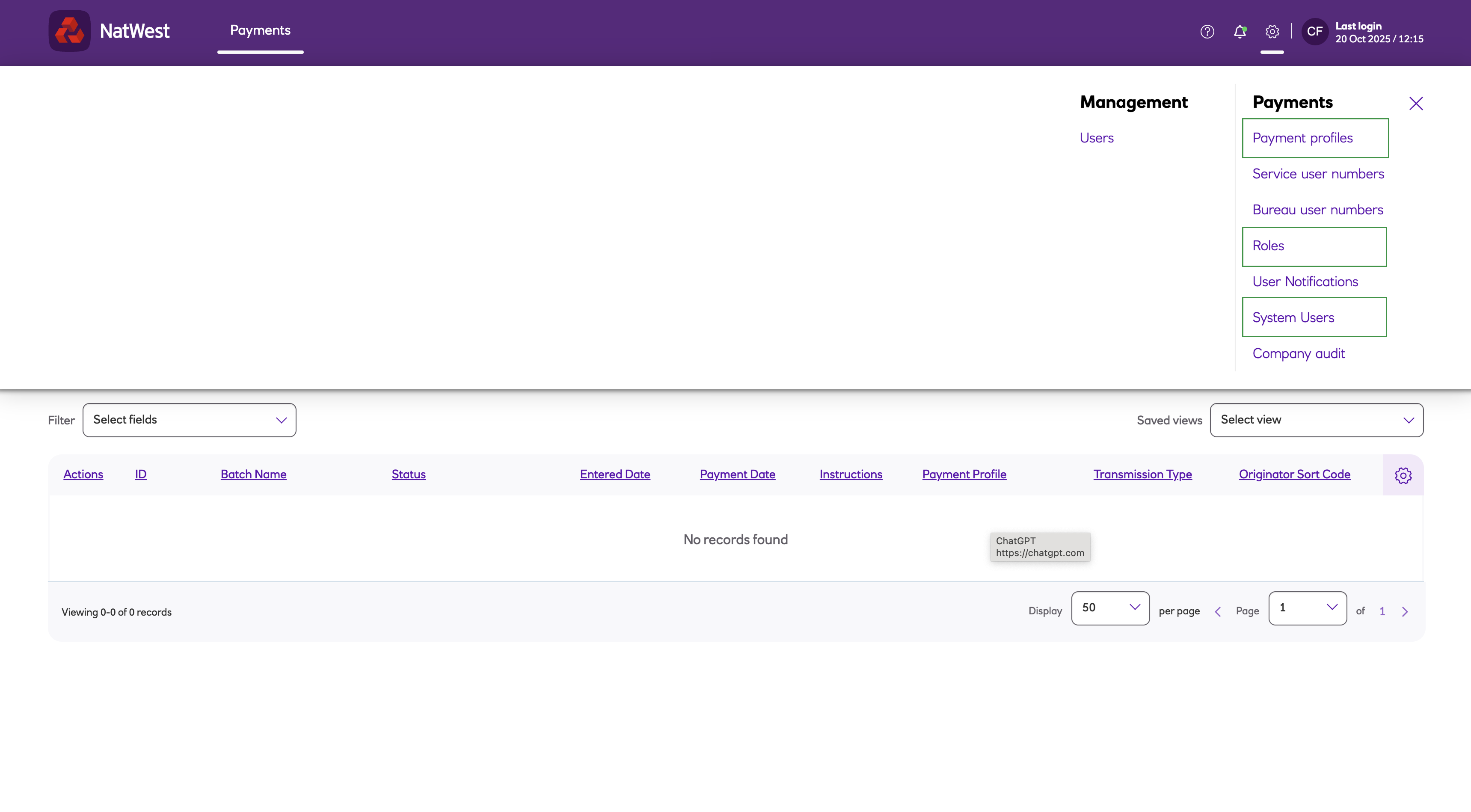
The example below shows how multi admin works when creating a new role.
-
Administrator A makes changes to a payment role, and clicks Save changes.
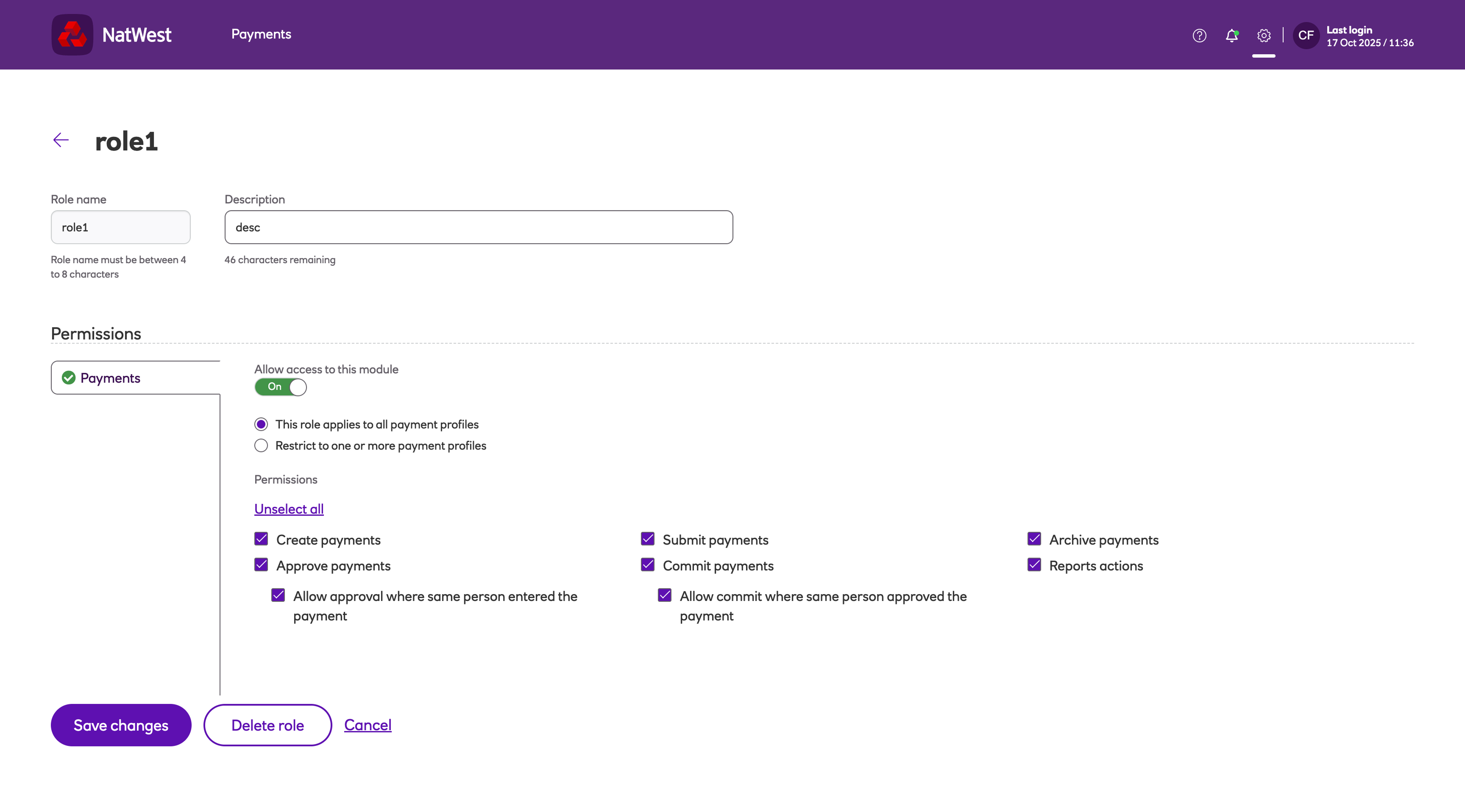
-
A message will appear notifying you that additional verification is required as below. At this stage an additional administrator will need to log in to approve the change. Details of the changes requested are also shown in the notification.
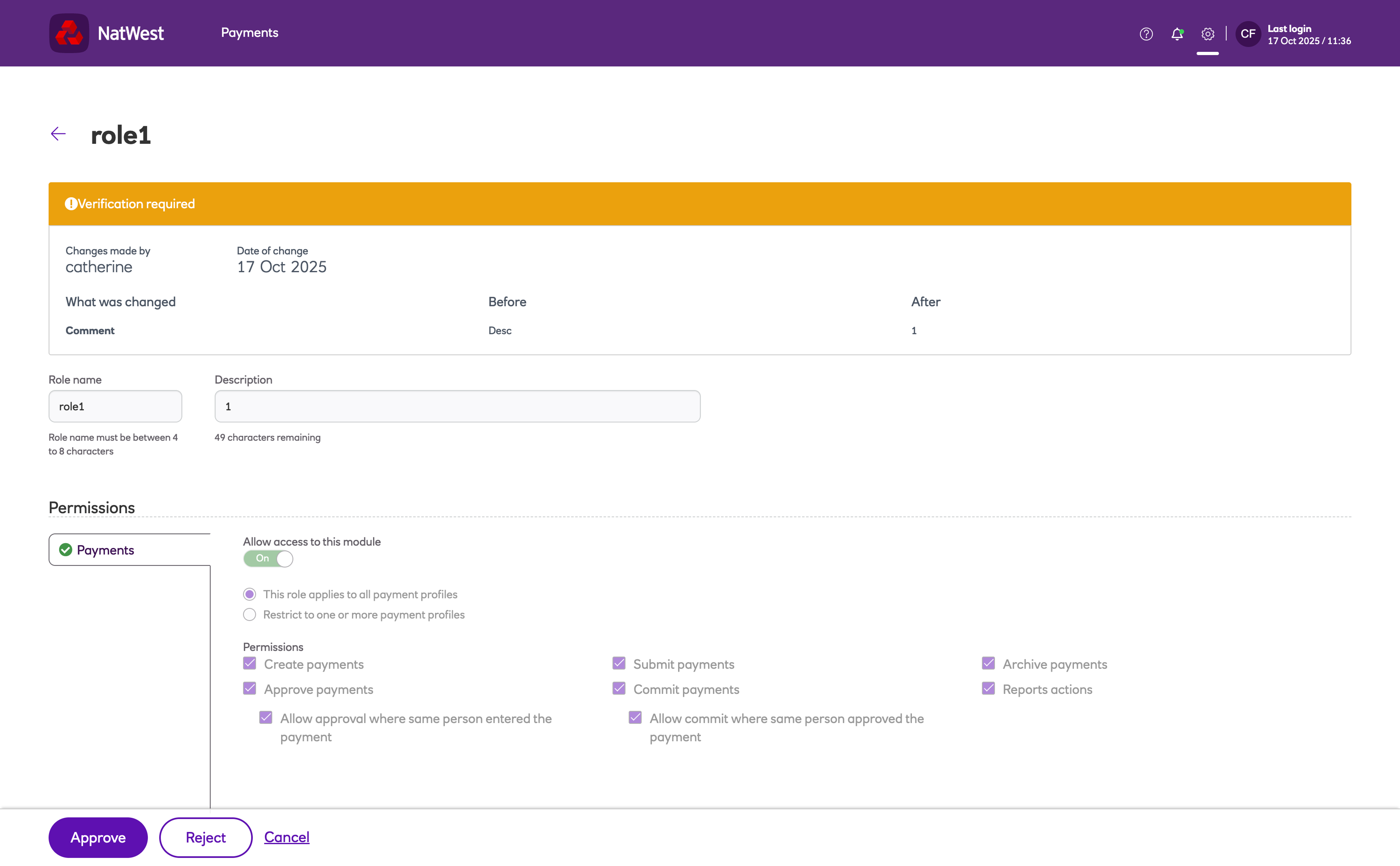
-
If Administrator A tries to approve the change, they will see the following message:
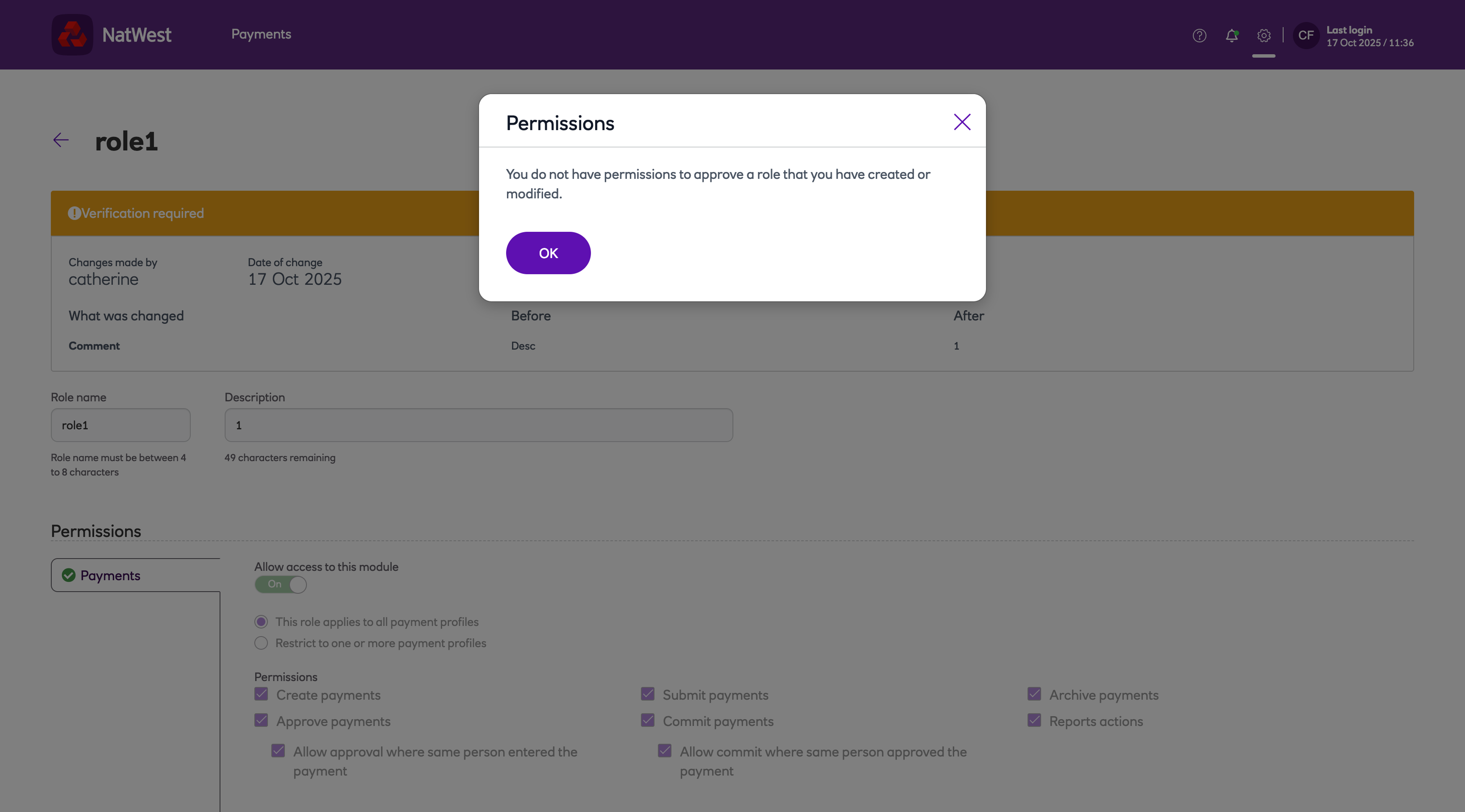
-
When Administrator B logs in, there will be a yellow icon next to the role that has been changed:
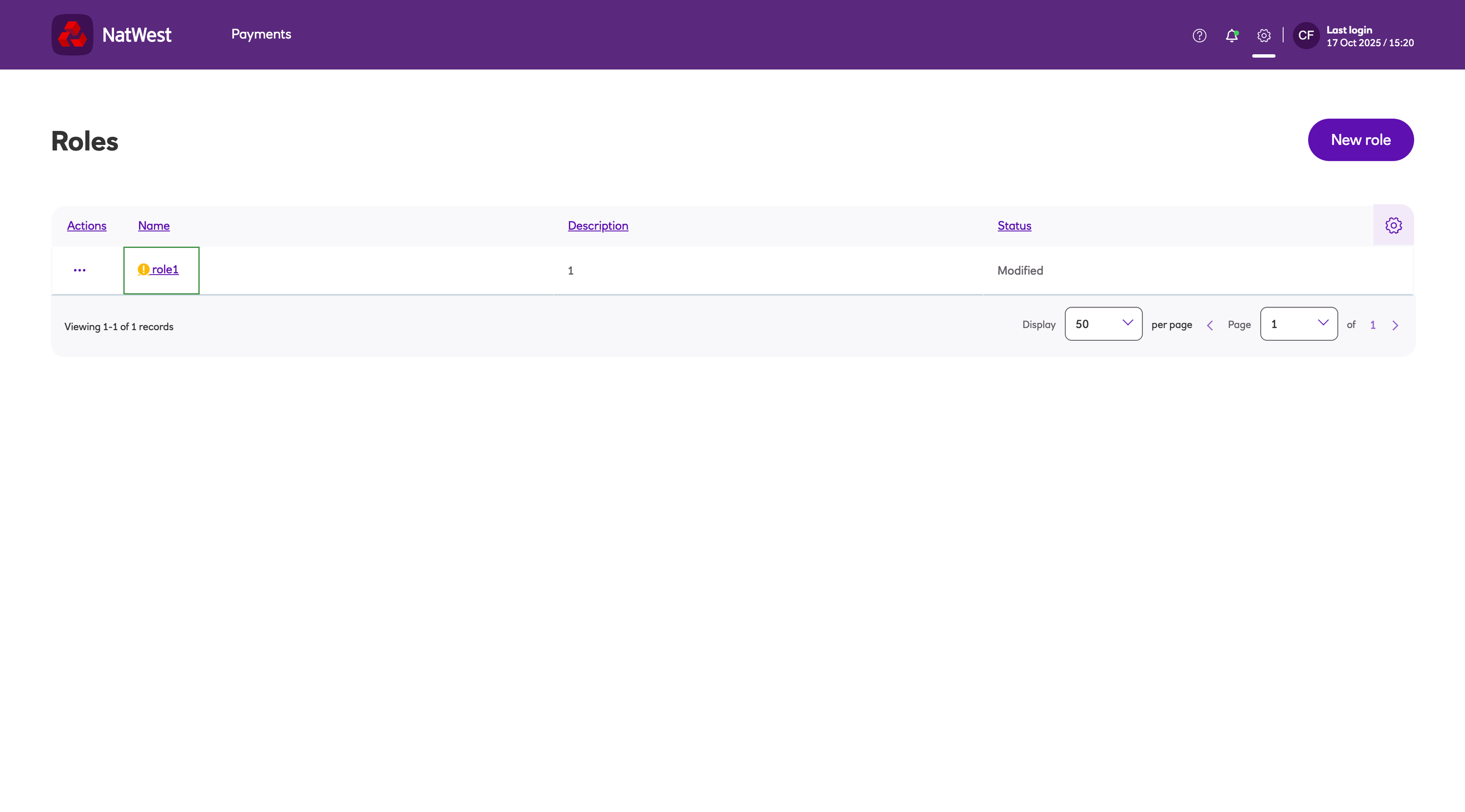
-
When Administrator B selects the role, they will have the option to approve or reject the change:
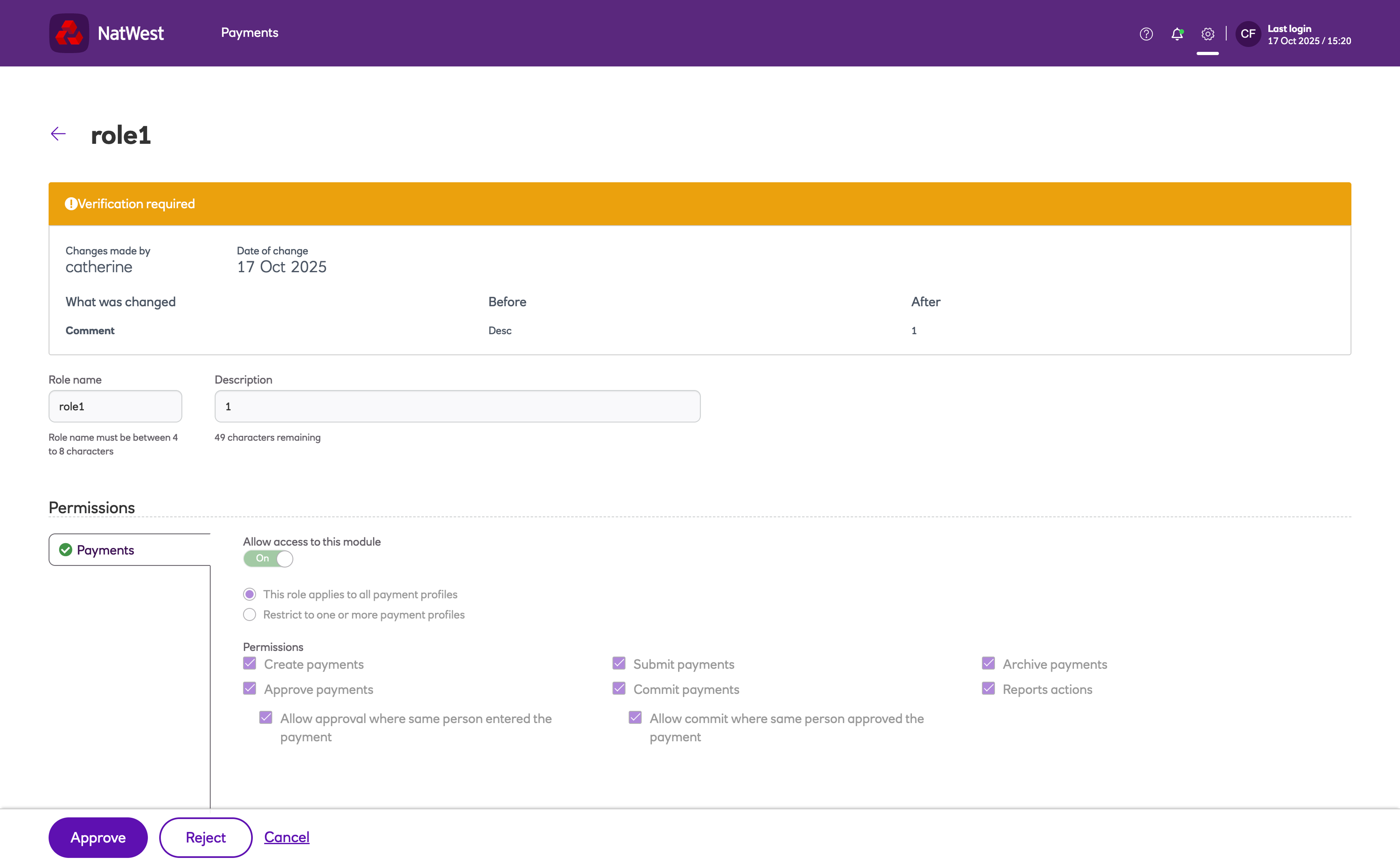
-
Administrator B clicks Approve, and then Save changes.
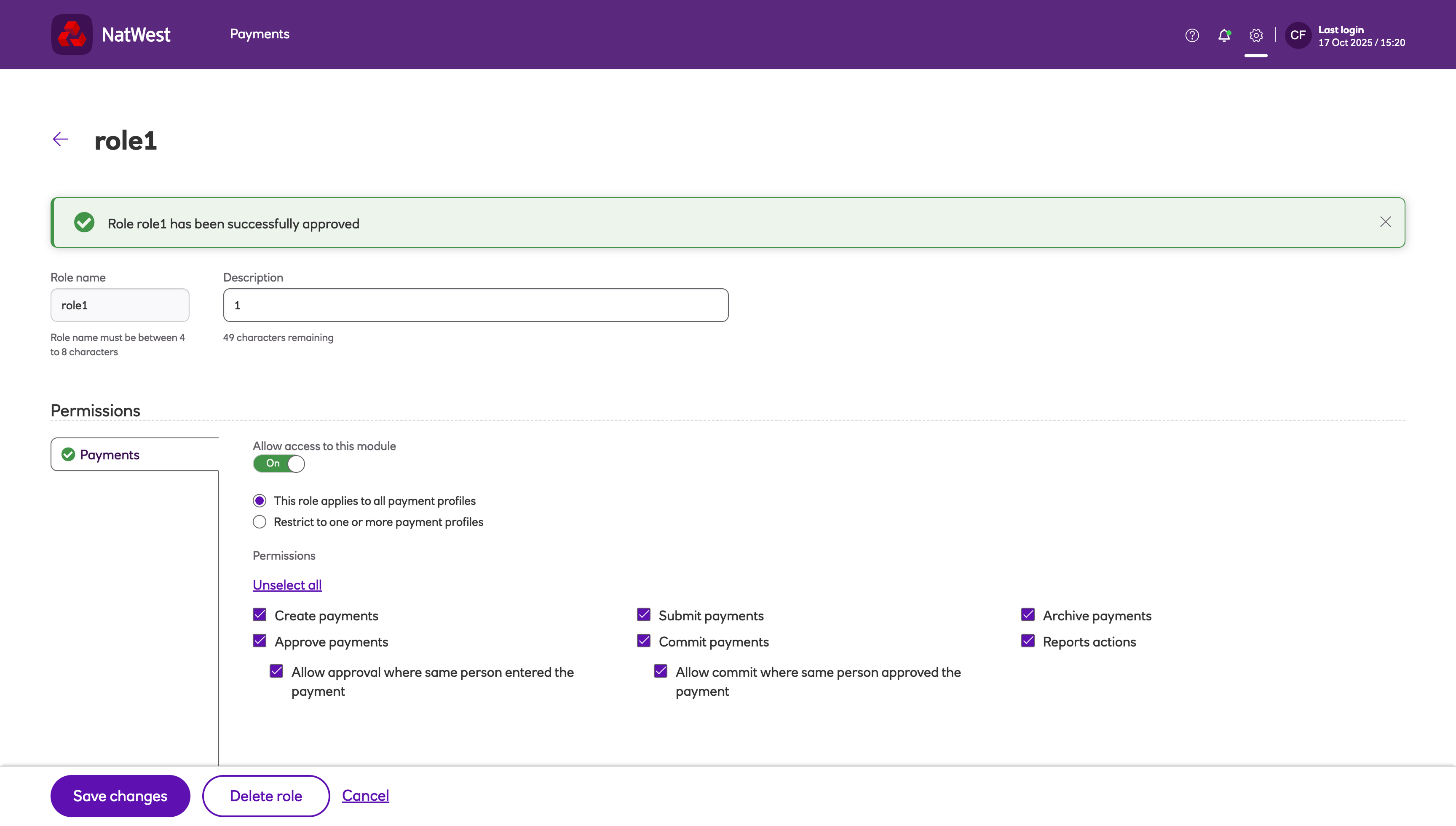
-
The change is now approved.
Company audit
An audit trail of any changes made can be viewed from the Company audit screen.
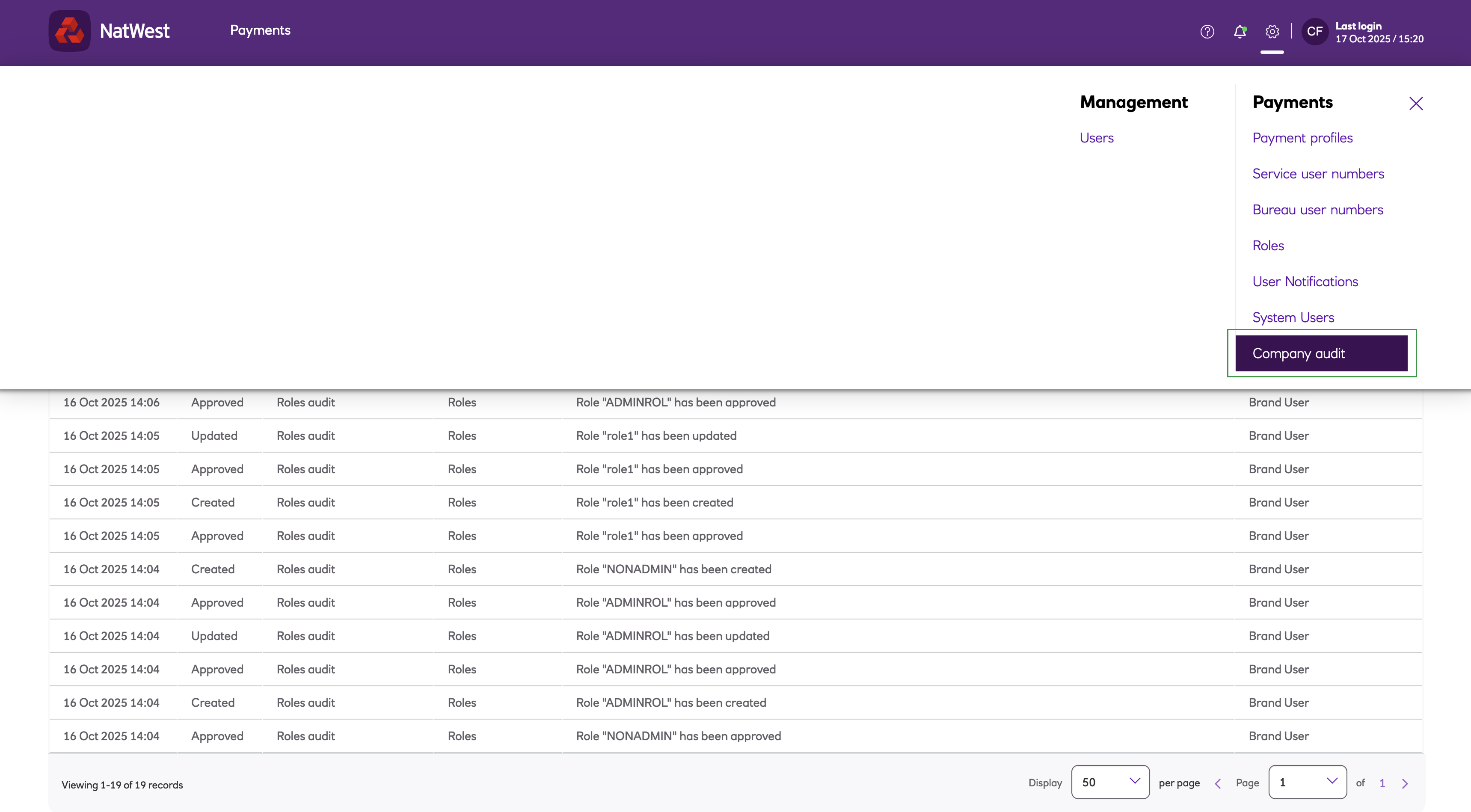
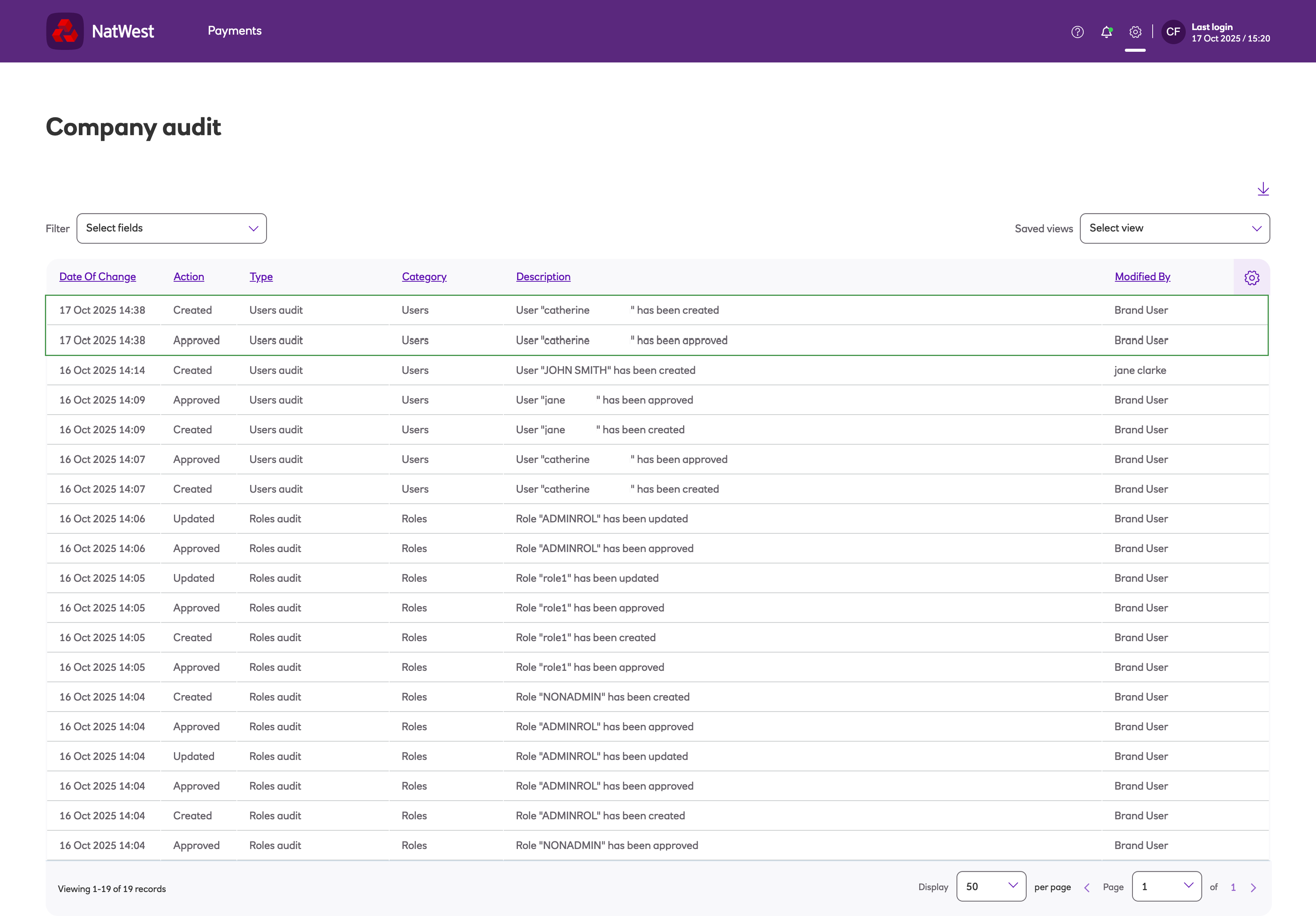
Updated about 2 months ago